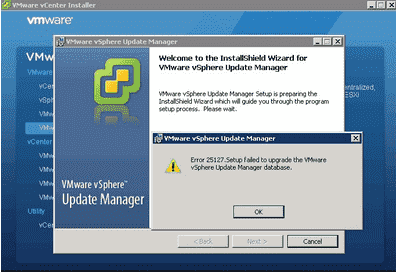Quorum Disk is a disk-based quorum daemon, qdiskd, that provides supplemental heuristics to determine node fitness.
With heuristics you can determine factors that are important to the operation of the node in the event of a network partition.
For a 3 node cluster a quorum state is present untill 2 of the 3 nodes are active i.e. more than half. But what if due to some reasons the 2nd node also stops communicating with the the 3rd node? In that case under a normal architecture the cluster would dissolve and stop working.
But for mission critical environments and such scenarios we use quorum disk in which an additional disk is configured which is mounted on all the nodes with qdiskd service running and a vote value is assigned to it.
So suppose in above case I have assigned 1 vote to qdisk so even after 2 nodes stops communicating with 3rd node, the cluster would have 2 votes (1 qdisk + 1 from 3rd node) which is still more than half of vote count for a 3 node cluster. Now both the inactive nodes would be fenced and your 3rd node would be still up and running being a part of the cluster.
With heuristics you can determine factors that are important to the operation of the node in the event of a network partition.
For a 3 node cluster a quorum state is present untill 2 of the 3 nodes are active i.e. more than half. But what if due to some reasons the 2nd node also stops communicating with the the 3rd node? In that case under a normal architecture the cluster would dissolve and stop working.
But for mission critical environments and such scenarios we use quorum disk in which an additional disk is configured which is mounted on all the nodes with qdiskd service running and a vote value is assigned to it.
So suppose in above case I have assigned 1 vote to qdisk so even after 2 nodes stops communicating with 3rd node, the cluster would have 2 votes (1 qdisk + 1 from 3rd node) which is still more than half of vote count for a 3 node cluster. Now both the inactive nodes would be fenced and your 3rd node would be still up and running being a part of the cluster.