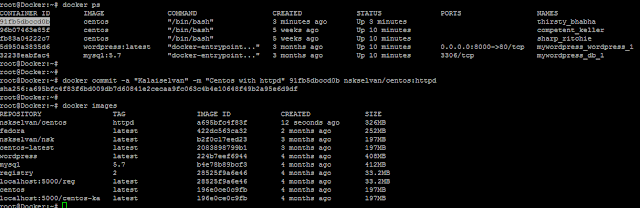Kill the IDLE pts/tty session in Linux Server
Situation:
Sometime script command may not be completed properly or sometime improperly closed ssh session makes the idle pts/tty session.
[root@dbserver ~]# w
14:18:28 up 31 days, 4:18, 4 users, load average: 3.35, 3.42, 3.41
USER TTY FROM LOGIN@ IDLE JCPU PCPU WHAT
root pts/2 - 27Jan18 31days 0.00s 0.00s script -a /os_backup_fs/patches/DB_Server/logs/dbserver_Postwork-1.log
Solution:
Here, sometime ps -ft command will not respond
[root@dbserver ~]# ps -ft pts/2
UID PID PPID C STIME TTY TIME CMD
So, search with process and kill the process id.
[root@dbserver ~]# ps -ef | grep -i /os_backup_fs/patches/DB_Server/logs/dbserver_Postwork-1.log
root 202948 185999 0 14:18 pts/4 00:00:00 grep -i /os_backup_fs/patches/DB_Server/logs/dbserver_Postwork-1.log
root 271243 113886 0 Jan27 pts/1 00:00:00 script -a /os_backup_fs/patches/DB_Server/logs/dbserver_Postwork-1.log
root 271245 271243 0 Jan27 pts/1 00:00:00 script -a /os_backup_fs/patches/DB_Server/logs/dbserver_Postwork-1.log
[root@dbserver ~]# kill -9 271243
Hope it helps.
Situation:
Sometime script command may not be completed properly or sometime improperly closed ssh session makes the idle pts/tty session.
[root@dbserver ~]# w
14:18:28 up 31 days, 4:18, 4 users, load average: 3.35, 3.42, 3.41
USER TTY FROM LOGIN@ IDLE JCPU PCPU WHAT
root pts/2 - 27Jan18 31days 0.00s 0.00s script -a /os_backup_fs/patches/DB_Server/logs/dbserver_Postwork-1.log
Solution:
Here, sometime ps -ft command will not respond
[root@dbserver ~]# ps -ft pts/2
UID PID PPID C STIME TTY TIME CMD
So, search with process and kill the process id.
[root@dbserver ~]# ps -ef | grep -i /os_backup_fs/patches/DB_Server/logs/dbserver_Postwork-1.log
root 202948 185999 0 14:18 pts/4 00:00:00 grep -i /os_backup_fs/patches/DB_Server/logs/dbserver_Postwork-1.log
root 271243 113886 0 Jan27 pts/1 00:00:00 script -a /os_backup_fs/patches/DB_Server/logs/dbserver_Postwork-1.log
root 271245 271243 0 Jan27 pts/1 00:00:00 script -a /os_backup_fs/patches/DB_Server/logs/dbserver_Postwork-1.log
[root@dbserver ~]# kill -9 271243
Hope it helps.