Here is the procedure of what needs to be done in order to recover a forgotten root password on Redhat 7 Linux:

Once you hit
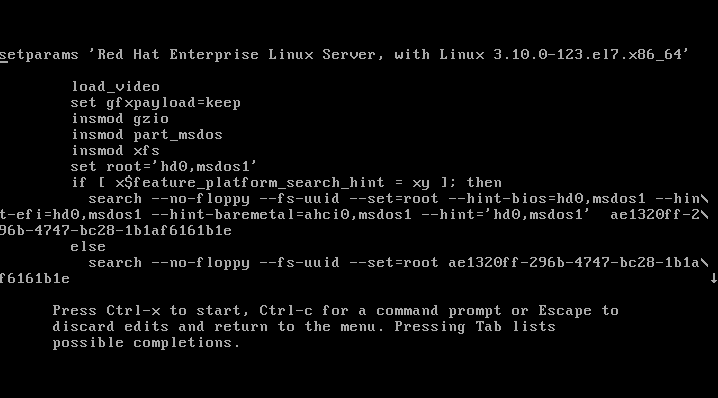
Depending on you terminal screen size you may see more or less
information. In case you have a small terminal screen size note the
little down pointing arrow on the right edge of your screen. The arrow
means that more text is available when scrolling down. Scroll down and
locate a line with

Move your cursor ( HINT: move to end of the line with CTRL+E ) on
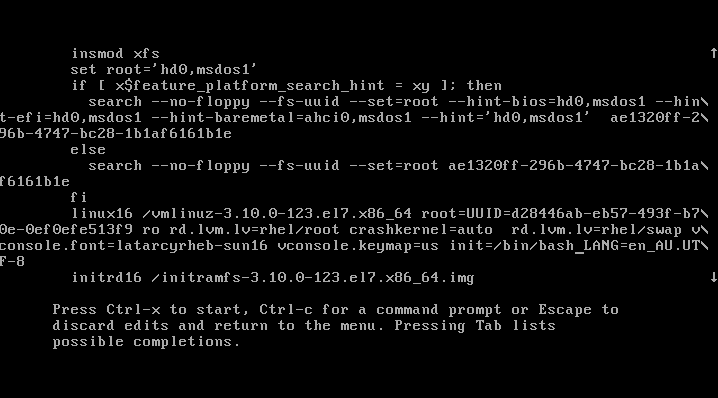
Once you edit the boot line as show above press




After reboot you will be able to use your new root password.
- We need to edit GRUB2 boot menu and enter user single mode
- Next, we need to remount
/partition to allow read and write - Reset the actual root password
- Set entire system for SElinux relabeling after first reboot
- Reboot the system from a single mode
1. Edit GRUB2 boot menu
Start your system and once you see your GRUB2 boot menu usee key to edit your default boot item. Usually it is the first line:

e key you will see a screen similar to the one below:
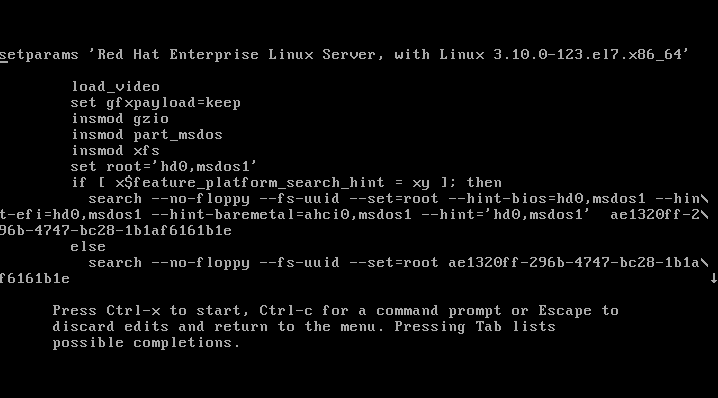
rhgb quiet keywords:

rhgb quiet keywords and replace them with init=/bin/bash as show below:
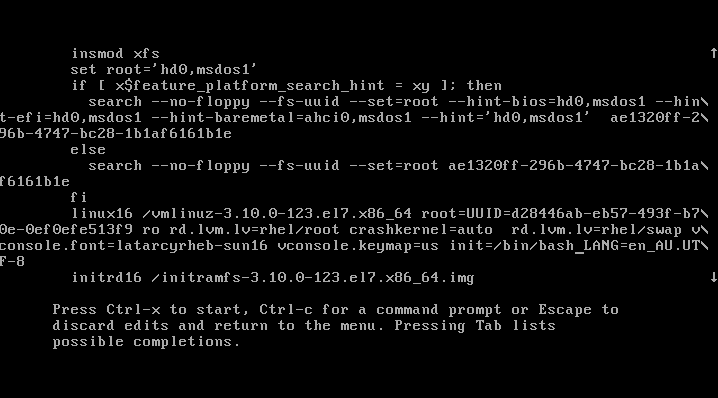
CTRL + x to start booting your RHEL 7 system into a single mode. At the end of the system boot you will enter a single mode:

2. Read&Write root partition remount
Once you enter a single your root partition is mounted as Read Onlyro. You ca confirm it with the following command:
# mount | grep root
In order to mount our partition with Read/Write flag we use mount with a remount option as follows:
# mount -o remount,rw /
Next, confirm that the root file system is mounted Read/Write rw:
# mount | grep root
All the above steps are show below:

3. Change root's password
Still in the single mode we can proceed with the actual root password recovery. To do this we usepasswd command:
# passwd
You will need to enter your password twice as shown below:

4. SELinux relabeling
The additional step which needs to be taken on SELinux enables Linux system is to relabel SELinux context. If this step is ommited you will not be able to login with your new root password. The following command will ensure that the SELinux context for entire system is relabeled after reboot:# touch /.autorelabel

5. Reboot System
The final step when resetting your lost root password on RHEL 7 linux system is to reboot. This can be done with a following command:# exec /sbin/init
After reboot you will be able to use your new root password.