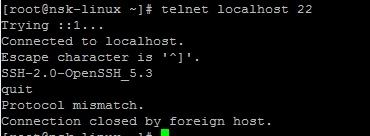When troubleshooting vMotion, Enhanced VMotion Capability (EVC), or 64bit virtual machine performance, you may need to determine if the Intel Virtualization Technology (VT) or AMD Virtualization (AMD-V) are enabled in the BIOS.
This section describes how to identify hardware virtualization extensions and enable them in your BIOS if they are disabled.
Log in to the ESX host as the root user.
Run this command:
esxcfg-info|grep "\----\HV Support"
The output of the HV Support command indicates the type of Hyper-visor support available. These are the descriptions for the possible values:
0 - VT/AMD-V indicates that support is not available for this hardware.
1 - VT/AMD-V indicates that VT or AMD-V might be available but it is not supported for this hardware.2 - VT/AMD-V indicates that VT or AMD-V is available but is currently not enabled in the BIOS.3 - VT/AMD-V indicates that VT or AMD-V is enabled in the BIOS and can be used.
This section describes how to identify hardware virtualization extensions and enable them in your BIOS if they are disabled.
Log in to the ESX host as the root user.
Run this command:
esxcfg-info|grep "\----\HV Support"
The output of the HV Support command indicates the type of Hyper-visor support available. These are the descriptions for the possible values:
0 - VT/AMD-V indicates that support is not available for this hardware.
1 - VT/AMD-V indicates that VT or AMD-V might be available but it is not supported for this hardware.2 - VT/AMD-V indicates that VT or AMD-V is available but is currently not enabled in the BIOS.3 - VT/AMD-V indicates that VT or AMD-V is enabled in the BIOS and can be used.