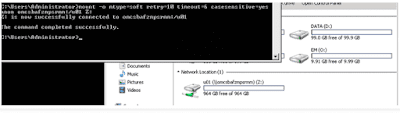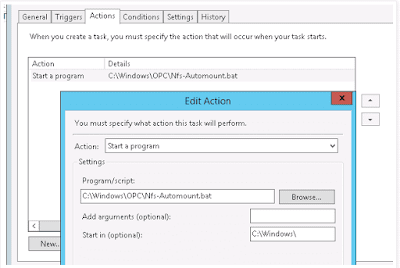Roll back packages by using yum in linux
Downgrading a system to minor version (ex: RHEL6.8 to RHEL6.7) is not recommended as this might leave the system in broken state where libgcc and other libraries won't rollback as expected. Use the history option for small update rollbacks.
Roll back of some package to older version is not supported & it makes server crash or installed application will not work properly.
We can use yum history command to rollback.
Please find the below example.[root@nsklinux ~]# yum install dovecot
Loaded plugins: fastestmirror, security
Setting up Install Process
Loading mirror speeds from cached hostfile
* base: mirror.vbctv.in
* extras: centos-hn.viettelidc.com.vn
* updates: centos-hn.viettelidc.com.vn
Resolving Dependencies
--> Running transaction check
---> Package dovecot.x86_64 1:2.0.9-22.el6 will be installed
--> Finished Dependency Resolution
Dependencies Resolved
===============================================================
Package Arch Version Repository Size
===============================================================
Installing:
dovecot x86_64 1:2.0.9-22.el6 base 1.9 M
Transaction Summary
===============================================================
Install 1 Package(s)
Total download size: 1.9 M
Installed size: 5.7 M
Is this ok [y/N]: y
Downloading Packages:
dovecot-2.0.9-22.el6.x86_64.rpm | 1.9 MB 00:00
Running rpm_check_debug
Running Transaction Test
Transaction Test Succeeded
Running Transaction
Installing : 1:dovecot-2.0.9-22.el6.x86_64 1/1
Verifying : 1:dovecot-2.0.9-22.el6.x86_64 1/1
Installed:
dovecot.x86_64 1:2.0.9-22.el6
Complete!
[root@nsklinux ~]#
[root@nsklinux ~]#
[root@nsklinux ~]# yum history
Loaded plugins: fastestmirror, security
ID | Login user | Date and time | Action(s) | Altered
-------------------------------------------------------------------------------
5 | root <root> | 2017-10-14 08:01 | Install | 1
4 | root <root> | 2017-10-14 07:52 | I, O, U | 506 EE
3 | root <root> | 2017-10-14 07:27 | Update | 2
2 | root <root> | 2017-10-14 07:17 | I, O | 3
1 | System <unset> | 2017-10-14 07:07 | Install | 610
history list
[root@nsklinux ~]# yum history undo 5
Loaded plugins: fastestmirror, security
Undoing transaction 5, from Sat Oct 14 08:01:55 2017
Install dovecot-1:2.0.9-22.el6.x86_64 @base
Resolving Dependencies
--> Running transaction check
---> Package dovecot.x86_64 1:2.0.9-22.el6 will be erased
--> Finished Dependency Resolution
Dependencies Resolved
=============================================================
Package Arch Version Repository Size
=============================================================
Removing:
dovecot x86_64 1:2.0.9-22.el6 @base 5.7 M
Transaction Summary
=============================================================
Remove 1 Package(s)
Installed size: 5.7 M
Is this ok [y/N]: y
Downloading Packages:
Running rpm_check_debug
Running Transaction Test
Transaction Test Succeeded
Running Transaction
Erasing : 1:dovecot-2.0.9-22.el6.x86_64 1/1
Verifying : 1:dovecot-2.0.9-22.el6.x86_64 1/1
Removed:
dovecot.x86_64 1:2.0.9-22.el6
Complete!
[root@nsklinux ~]# rpm -qa | grep -i dovecot
[root@nsklinux ~]#