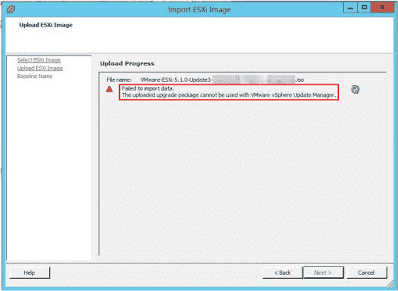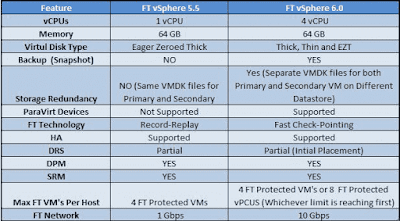Whenever Running up2date or yum update fails with below error
Error Message : Service not enabled for system profile: "system1.example.com"
Error Class Code: 31
Error Class Info :This system does not have a valid entitlement for Red Hat Network.
Please visit https://rhn-server/rhn/systems/SystemEntitlements. or
login at https://rhn-server, and from the "Overview" tab,
select "Subscription Management" to enable Redhat Network service for this system.
Situation
Resolution
If the system is not registered with rhn-server, follow the below steps to have an entitlement.
Root Cause
Error Message : Service not enabled for system profile: "system1.example.com"
Error Class Code: 31
Error Class Info :This system does not have a valid entitlement for Red Hat Network.
Please visit https://rhn-server/rhn/systems/SystemEntitlements. or
login at https://rhn-server, and from the "Overview" tab,
select "Subscription Management" to enable Redhat Network service for this system.
Situation
- System registration fails with above error.
- Redhat Network entitlements missing after Redhat contract renewal.
- After executing rhn_register, the system appears in host list, but as unentitled.
- Cannot entitle system.
- System does not have a valid entitlement for Red Hat Network.
- When trying to install a package, an error was received that said the system does not have a valid entitlement.
- No longer able to update system.
- Satellite certificate activation is failing with "Error Class Code 31"?
Resolution
If the system is not registered with rhn-server, follow the below steps to have an entitlement.
- Log in to Satellite Customer Portal
- Click on My Subscriptions
- Under Redhat Network Classic select All Registered Systems
- Click on system name
- Click on Edit These Properties beside System Properties
- Ensure either Update or Management is selected for Base Entitlement.
- Click the Update Properties button located in the bottom-right corner.
Root Cause
- Error Class Code: 31 means that a valid entitlement is not assigned to your system profile.
- When you register a system, the base entitlement gets assigned to either Update / Management (as per the free entitlement in account) along with the base channel. But if the base entitlement is removed for the system profile then while updating the system it fails with Error Class Code: 31