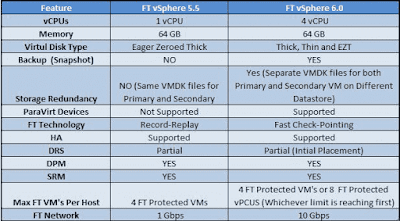Whenever
Attempting to import an ESXi update image fail with below erros
Cannot upload file, because it is an invalid package.
Failed to import data. The uploaded upgrade package cannot be used with VMware vSphere Update Manager
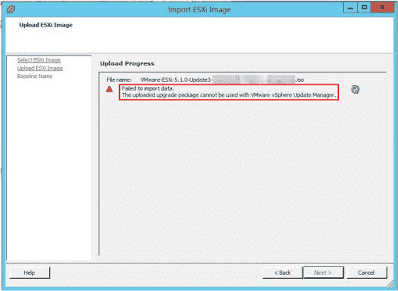
The resolution will be
“ You must use the same version of vSphere Update Manager to upgrade to the corresponding version of ESXi”
Attempting to import an ESXi update image fail with below erros
Cannot upload file, because it is an invalid package.
Failed to import data. The uploaded upgrade package cannot be used with VMware vSphere Update Manager
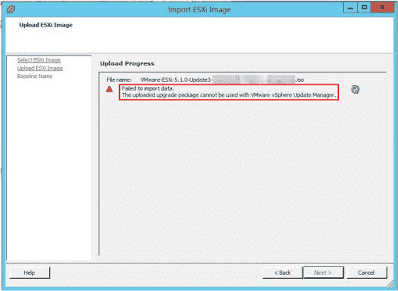
The resolution will be
“ You must use the same version of vSphere Update Manager to upgrade to the corresponding version of ESXi”