Mozilla Firefox error : Couldn't load XPCOM while loading.
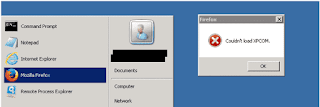
Cause - C drive space got filled. So there is no space for exploring the firefox
Solution : Remove the unwanted files & clear the Temp folder.
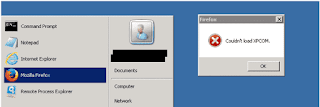
Cause - C drive space got filled. So there is no space for exploring the firefox
Solution : Remove the unwanted files & clear the Temp folder.