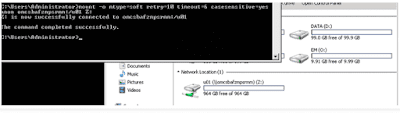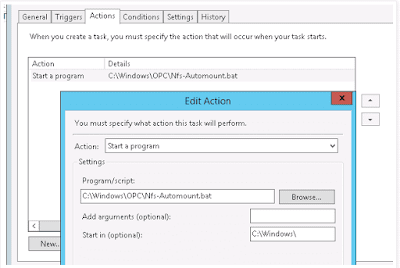Below awk command is very useful to run small scripts in Unix.
Ignore first 4 lines of cat command output and display first word of remaining lines Unix
Purpose Ignore first 4 lines of cat command output and display first word of remaining lines.
[root@nsk-linux tmp]# cat test.txtPublic cloud is future
Automation never ends
Infra as a Service
Private Cloud
Baremetal Cloud Service
Amazon Cloud service
[root@nsk-linux tmp]# cat test.txt | awk '{if(NR>4)print $1}'
Baremetal
Amazon
Here, as per our need we can change the value.